How do I know my VPN is working?
Winder SJun 7, 2024

When you connect in the Windscribe app, you will see the application change in a few different ways.
- The big ON switch will be toggled to the ON position, illuminated green [1]
- You will also see it say ON in the top-left corner, and the text illuminated green [2]
- The background of the application will turn a blue color (instead of the grey color when disconnected) [3]
- You will notice the IP change, and the lock icon will be closed [4]
You can also do your own IP check to validate that the VPN is enabled:
- You can check to see if your IP address before you turn on your VPN is the same as after it is on.
- You can find your device's IP address by going to a site like https://ipinfo.io/
- There you can compare your IP address with your VPN on and with it off.
- Make sure your VPN is off first, then take down the IP address.
- Then turn on your VPN, let it connect to the server, and refresh the IP check page to see the difference.
At this point, you should be seeing a different IP address and not your personal IP.
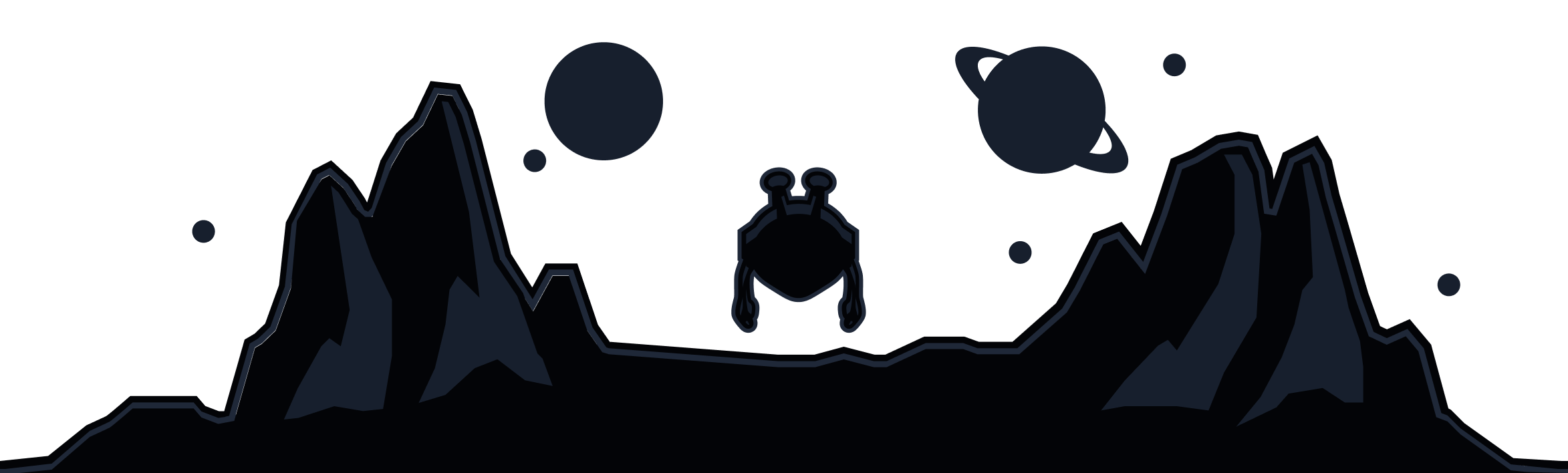
Windscribe
Apps